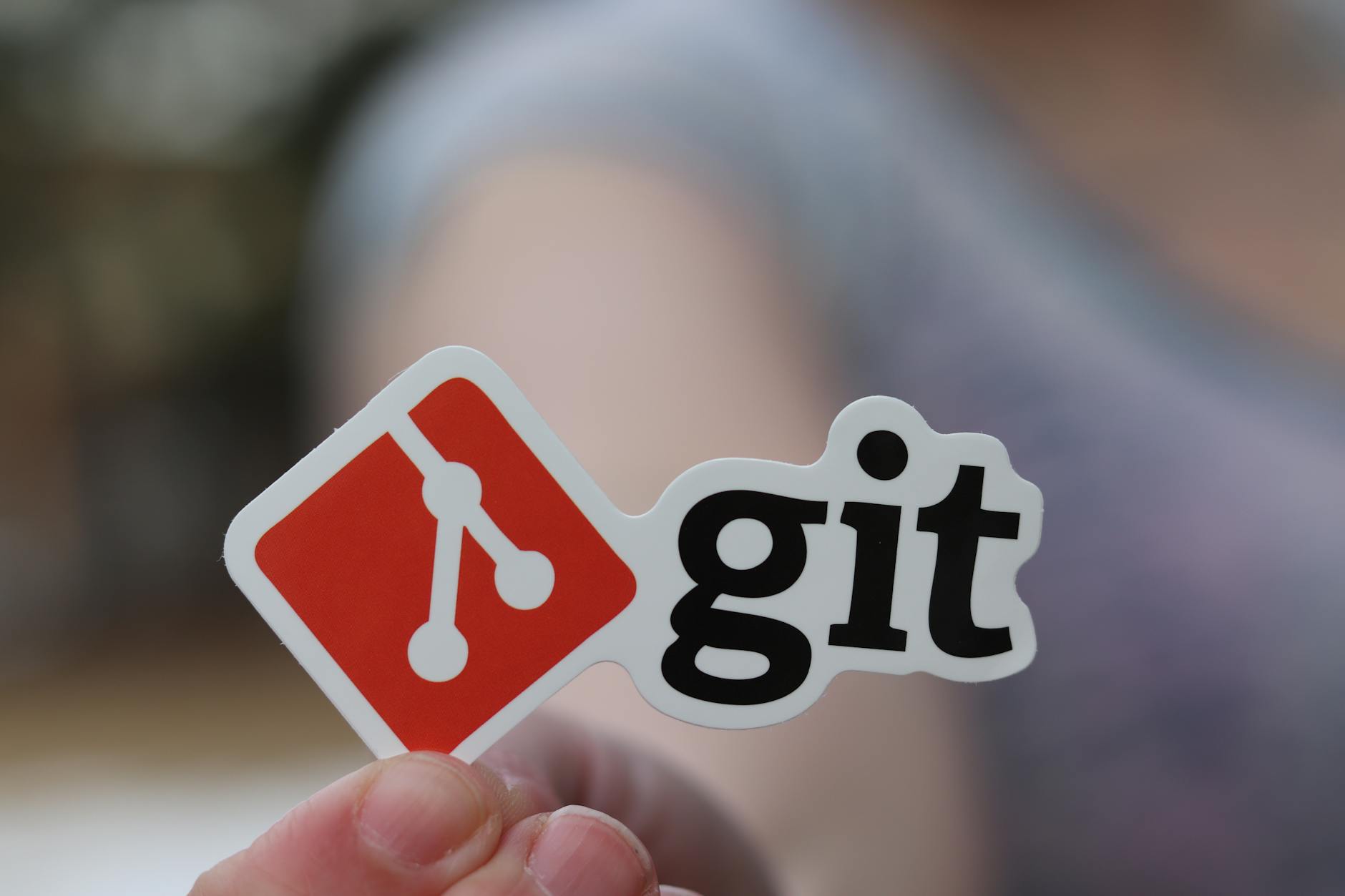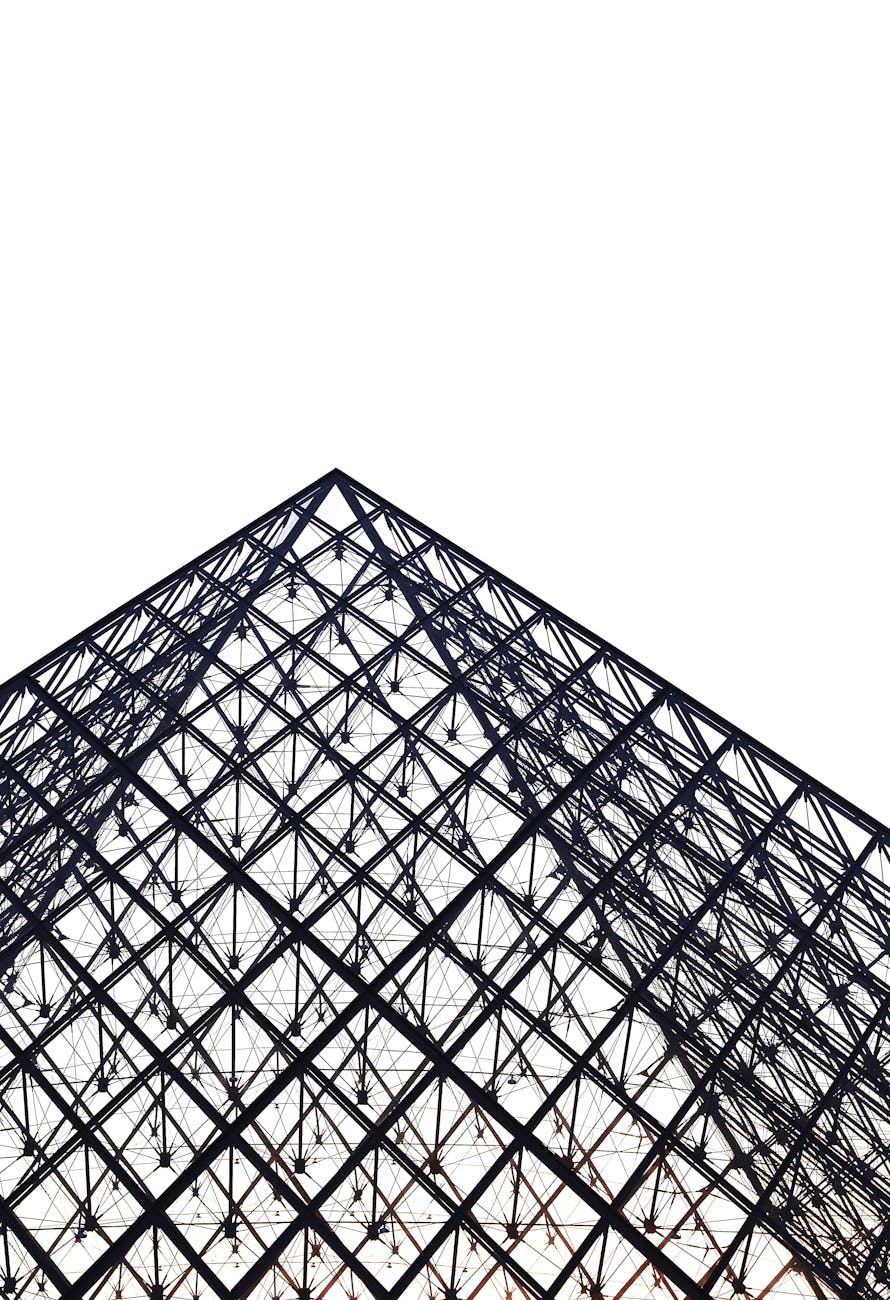This has got to be the densest systems I’ve ever built. Here are the specs:
- ASRock Z97m OC Formula. This is a micro-ATX motherboard
-
Intel Core i7 4790K. This is the mid range overclockable. 4GHz (40x multiplier on a 100MHz bus). For grins, I tried the ASRock Formula Drive and it said 4.3GHz was stable. I tried the instant 4.5GHz settings for grins and at least it boost to Windows.
-
Adata DDR3-2400 8GB x 4. This is 32GB of happiness and I flipped the system to force it to use XMP 1.3 (the default it looks like is the stock DDR3-1600 which is confusingly actually 800MHz) and moved it to the stock 1200MHz. I haven’t tried overclocking this memory yet, but it runs at 11-13-13-2T. (CAS, CAS Delay, RAS Precharge, 2T Command rate). I need to find a tool to help on this.
-
ASUS Strix GTX 970 x 2. It runs the GPUs at 1115 MHz and Memory at 3.5GHz (bus speed is 1753MHz)
Download Benchmarks
There are a zillion benchmarking tools, but PCMark and 3DMark comes up quite a bit (hat tip to Digital Trends) plus of course the Heaven benchmark see below.
Overclock your processor
So in today’s world whats the best way to overclock this stuff? Well there are lots of guides like http://www.tomshardware.com/forum/id-1722630/intel-god-quick-dirty-guide-4ghz-haswell.html
The first thing to do is CPU overclocking. Here are some of the steps to get to 4.4GHz which most folks feel like is doable and it is even with an ASRock system, so you can compare the screens.
- All Core CPU Multiplier : 44
CPU cache multiplier (aka Ring bus multiplier) : 35
Fixed CPU VCore : 1.25 – 1.3v (He likes Fixed rather than adaptive because it pushes the voltages very high).
CPU Cache Voltage (aka Ring Bus voltage): 1.2-1.25v
Vrin (aka CPU Input Voltage) : 1.9 – 2.1v
There are lots of variations, but then you run a stress test. he likes IntelBurnTest (I’ve also used Prime 95) but this way more stressful as it uses Linpack and compresses 40 hours of Prime testing into 8 minutes. It does require a .net framework. By default it runs 10 times in standard mode. He runs it in 10-20 times at high stress to test it.
So what did I try:
- Formula Drive at 4.3GHz. Look at the temperatures of the CPU and keep it at below 80C using Hardware Monitor or the Open Hardware Monitor which is open source and is also way more readable. It shows the english versions of things like the various CPU core temperatures. Woohoo!
Quick and dirty 4.4GHz. Ran at 10 times stress
Formula 4.5GHz. Ran at 10 times with Very High stress with CP:U package running at 100C (so very hot), but did run with 135Watts required.
Getting SLI to work properly
With two video monitors, it’s a little obscure, but Calvin reminded me that:
- All the video needs to be on a single card. The other card acts as a slave
When you go into the nVidia Control panel, you need to make sure SLI is enabled. If you don’t have it set right, you will select all displays and only a single one will run.
Now on to overclocking the video cards
So PC Gamer has a good guide, which is basically:
- Download a benchmark. Heaven is a standard one and there is now also Valley. Others like MSI Kombuster 3. Now run the benchmark as a baseline. For instance, the Valley benchmark was 100fps at Extreme HD.
Download the eVGA Precision 16 overclocking tool. It actually works for all nVidia cards. Although others like the MSI Afterburner works better and has more recommendations.
Look up your card with Google to figure out what typical overclock levels are. For the Asus Strix GTX 970 that looks like about +200 MHz for the GPU up to 1500MHz and up to 4000MHz for the memory. Pick values that are little below that and give it a try. For us, stable was +200 and +245 but this needed an increase to the power limit to 115% of maximum. With this rig, using 100% fan power above 80C, it kept the board temperatures at 82C for the Valley Benchmark and at 88C for Metro Last Light at ultra settings. We got 115 frame rate compared with the stock 100 fps for a 15% performance boost.
As an aside when running with full fans the GPU is loud and I sure wish I had dumped this into a mineral oil bath like our aquarium PC. The system is quieter than the aquarium at low speeds because the aquarium pump is always on, but nothing beats 12 gallons of mineral oil to make things quieter and also to act as a thermal reservoir.53. This is totally manual, but keep increase the VRAM clock speed by 5-10MHz with eVGA and look for artifacts in the benchmark. For our Strix, I skipped a bit and learned that getting to 200MHz overclock was possible from the web.
In terms of stress test some folks recommend the MSI Kombuster, but this doesn’t support SLI machines and leaves the second GPU idle. The Valley benchmark does stress both GPUs but has no CPU load but it looks like Metro Last Light is really the ultimate stress test. Just leaving it sitting at the introduction screen causes the GPUs and also puts some 60% load on the CPUs, so a good overall test. I didn’t dare turn on the Intel Burn test and the graphic test because I was worried that our 750 watt power supply wouldn’t handle the load (145 watts/GPU * 2 = 300 * 115% = 350 watts plus 135 watts for the overclocked i7 is close to 600 watts and I didn’t do the per rail calculation to see if any individual rail would die).
Memory overclocking
While not too common any more, just getting to the XMP rating of the memory is something most folks don’t do because it is buried in the BIOS make sure to turn off the default and select XMP manually. But if you really want to experiment then anandtech.com has a guide: The main thing is to get memory that hits the right curve, you need to know two things, the speed (eg 2400) and the timing (eg C11 or more accurate 2400 at 11-13-13-35). The higher the better for speed and the lower the better for timing. For instance the Adata I got is 11-13-13-35 for $180 but the Patriot memory is 10-12-12-31 at 2400 so faster and gives you a Pi score of 240 using 1.65V
- Go into the XMP settings of your BIOS from 2T to 1T with them they got a very modest increaset 1608 to 1619 (hardly worth it)
Increase voltage by one tick (in this case 1.65 to 1.72 and make sure that you set the initial voltage to that or it won’t boot ) and then increase the memory by 1 strap (each 133MHz increase is a “strap”) to get a little faster that is the memory multiplier by one or two straps (eg from 2400 to 2666 11-13-13) gets a decent increase the memory bound Pi benchmark from 216 to 240 so a modest increase, but what the heck. Not clear what happens to the life of all these components but fun to try.
Finding the limits of your system
We didn’t do this because stability becomes are real problem, but here’s what to do next:
- Push the processor overclock until it fails. We stopped at 4.5GHz, but some folks have gotten 4.6 with air cooling. Just keep increasing the multiplier and then hit the voltage.
For the GPU, Reset your memory and Now overclock the GPU moving up 5-10MHz at a time and keeping the graphics card under 80C. In fact, the card does handle up to 150MHz of overclock apparently, but we tried 100MHz and it seems to work which isn’t a super amount going from 1150 to 1300, but it helps!
Combine the two and see how far you can get with both memory and GPU overclock.
Know how to get back to standard
Well this stuff works and then becomes unstable so know how to get back to standard. Here’s how for us:
-
Don’t load MSI Afterburner, the system boots stock and then only applies the gpu overclock there
-
Don’t load ASRock Formula overdrive. This applies the OC 4500 overclock
-
Change the BIOS parameters for the RAM back to auto for the speed from 2666 and auto for the voltages from 1.72