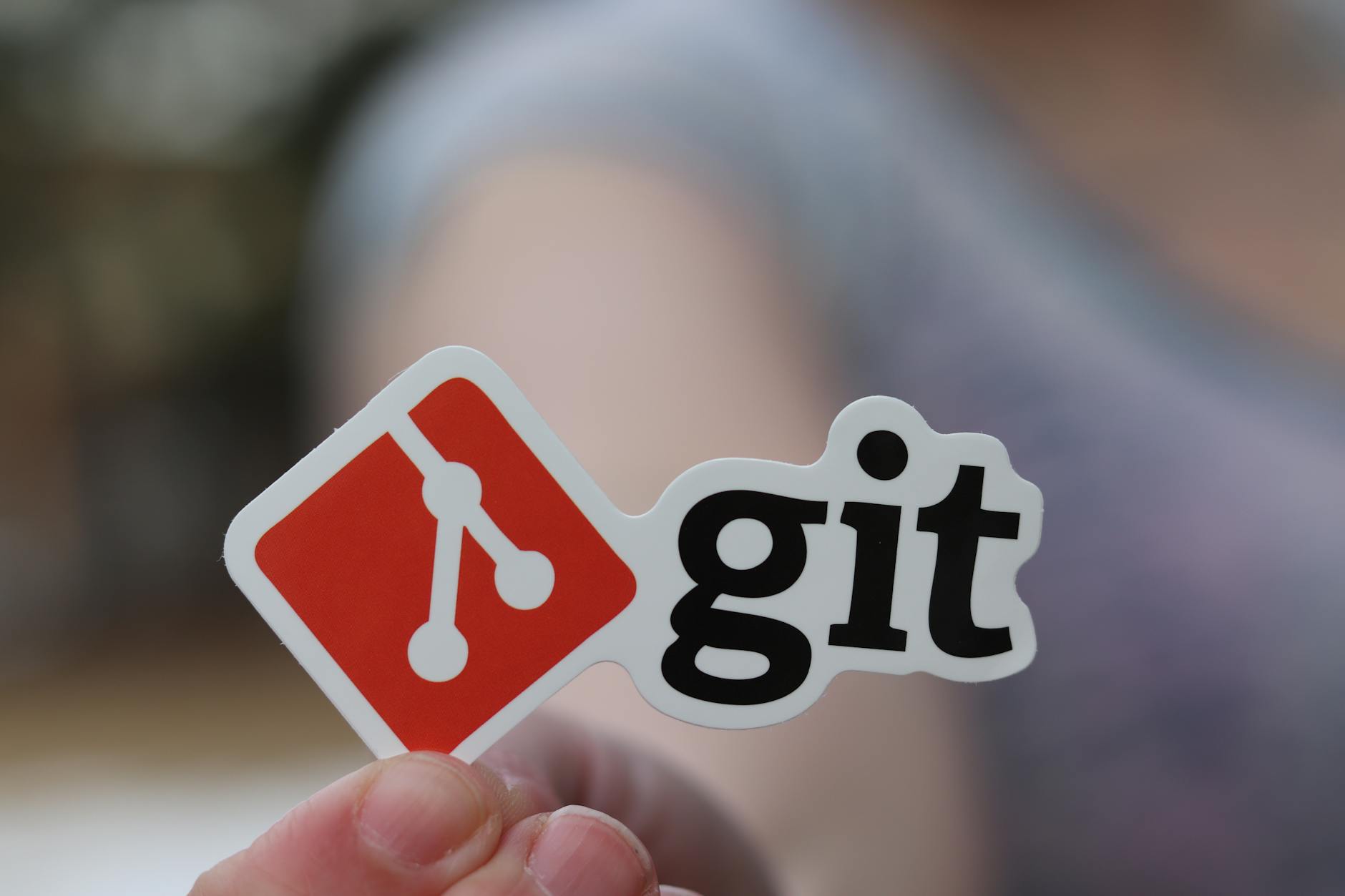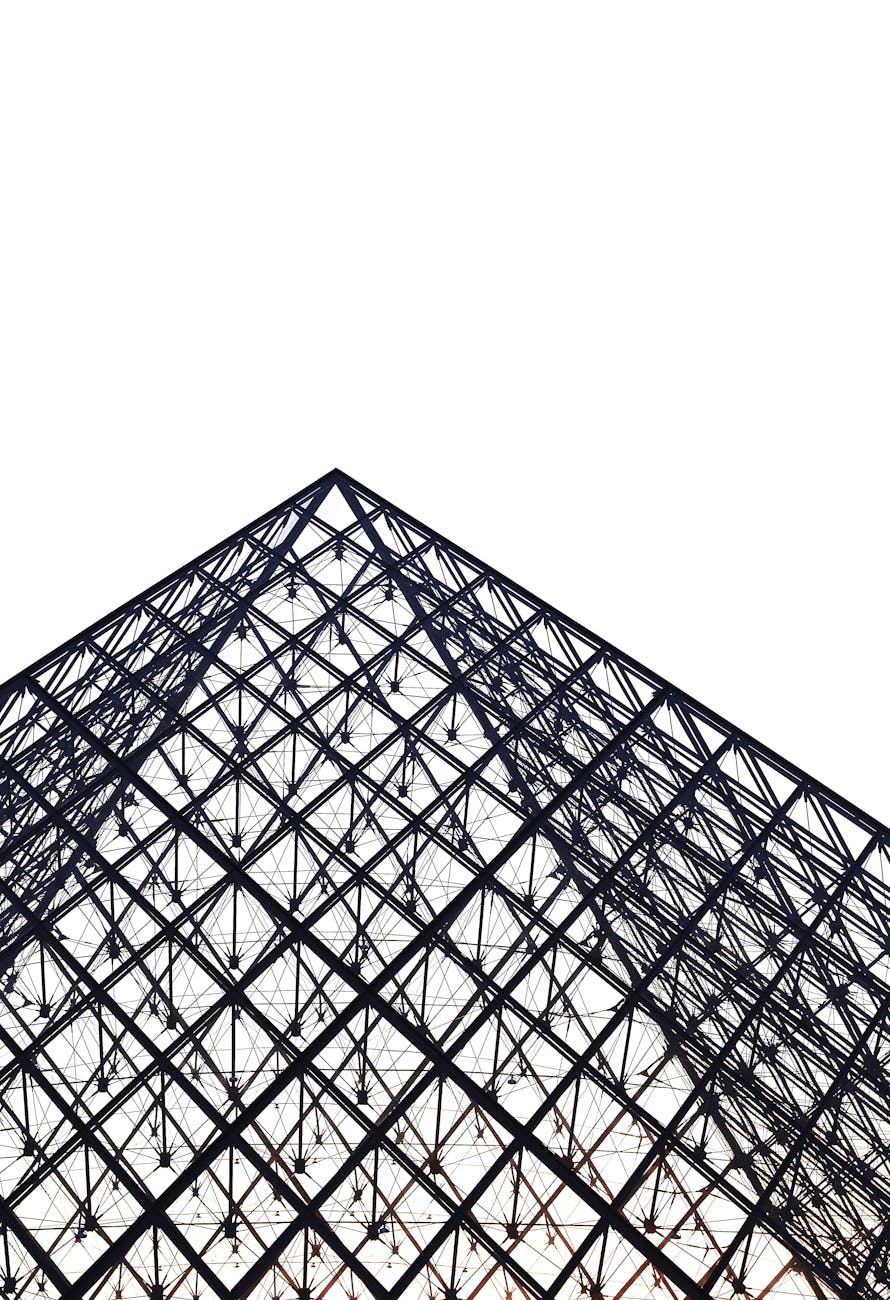Gosh darn it I’m so frustrated confused, I spent a day trying to get two GTX 970s to be recognized. Now today. I turn the thing on wander through the ASRock BIOS, confirm there are really two graphics cards there in the BIOS (there is a system browser under tools). Boot and there it is??? How come suddenly I have two cards?
For posterity, this is what I was about to do, but I’m completely confused why suddenly Windows sees two things now. Well, it looks like a classic hardware problem. I learned a few things:
- Even is a card is seated, it may be loose. It looks like the card in Slot 1 wasn’t all the way in, we had to push it to get the RAM in and so it wasn’t seated correctly. In fact, it was rubbing against the card in slot 3 so the fan actually stopped (not good for a GPU). The best way to figure this out was to use the system inspector in the ASRock BIOS which told me that it saw an empty slot 1. So reseating helped.
-
Dual vs single link DVI cables. The dual ones drive a 2.5k display, but a single works for 1080p, so when I swapped them, I got hash on the higher resolution monitor. Switching to dual link made the difference
There are a few answers to things that I thought were a problem (but weren’t):
- Did I insert the SLI strap wrong, I played with it, but it look symmetric. And in fact I do think they are.
Did putzing with the BIOS cause recognition. Nope but the system browser is god send!
Is plug and play in Windows 8.1 a little flaky (most likely!) but not actually:
Been trying to complete this amazing build with a micro-ATX board and two GTX 970s with an unlocked core i7. Everything is in a tight Silverstone chassis and boots, but:
- Windows 8.1 is running fine with either of the GTX-970 (the ASUS Strix). It is super quiet with zero dB fans for the power supply (AX 760), the ASUS Strix and a super quiet Noctua NH-12L
But, I can’t both cards to be recognized. If I plug HDMI or DVI for that matter into either card I can see video and it works fine, but then the other card “disappears” from Windows Device Manager. How strange is that? See above, but this seems to be a problem with a card not seating.
I’ve been groveling the internet and it says:
- I thought it might be the SLI bridge, but apparently, when you take the bridge out, it will complain and in any case, Windows should see both. The card does show a x8 lanes and not x16, so it seems like the BIOS knows there are two cards and is automatically going into x8 mode for the two.
There is some discussion about needing at least a 1,000 watt power supply for this, but I did the power calculations and thanks to the new Broadwell chips, 750 should be fine, but that could be a problem. This isn’t a problem, running with the lower power Haswell (135Watts at full dissipation doesn’t seem to be an issue).
It could be Windows 8.1 with the new Windows driver model. It is a clean build and a clean install with the latest nVidia Drivers, so it could be a problem with the latest nVidia. I did upgrade the bios to the latest as well. Still no joy. And this wasn’t the problem.
So how to attack this, well some ideas:
- Get a 1,000 watt supply just to see if this is the problem. I used a different cable for the PCIE power so I’ll swap that cable as well, but both video cards do light and run. Didn’t need to do this as it turns out.
Try Windows 7. It could be that there is a problem with the new Windows Driver Model and I might try an older version of the nVidia drivers. Always good to go backwards
More google queries. The real answer, but a complete reinstall doesn’t seem to help.
I’m using a PCIe x 2 on m.2 as the boot drive, I don’t think this could be related, but will think about.
Now if I can figure this out, then I can proceed with making the machine fast, so here are those steps:
-
Switch from JEDEC to XMP. Apparently you have to do this manually but higher speed RAM defaults to DDR1600, but there are various extra settings usually at least two to try. Since we have DDR2400 ram that should help a bit. This did work.
-
Figure out overclocking. This is strange on ASRock they have an automatic routing and this got us from 4GHz to 4.3GHz.