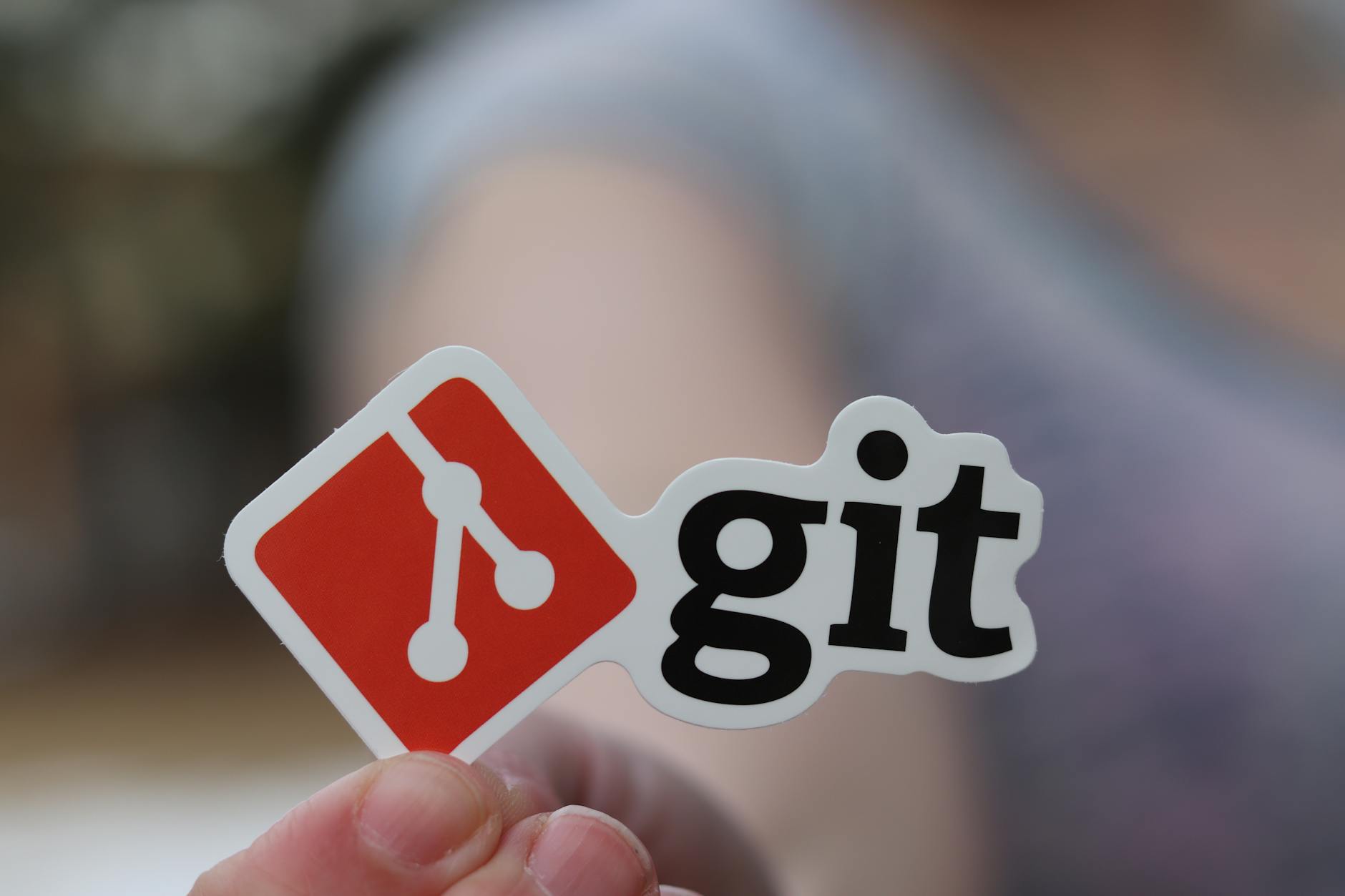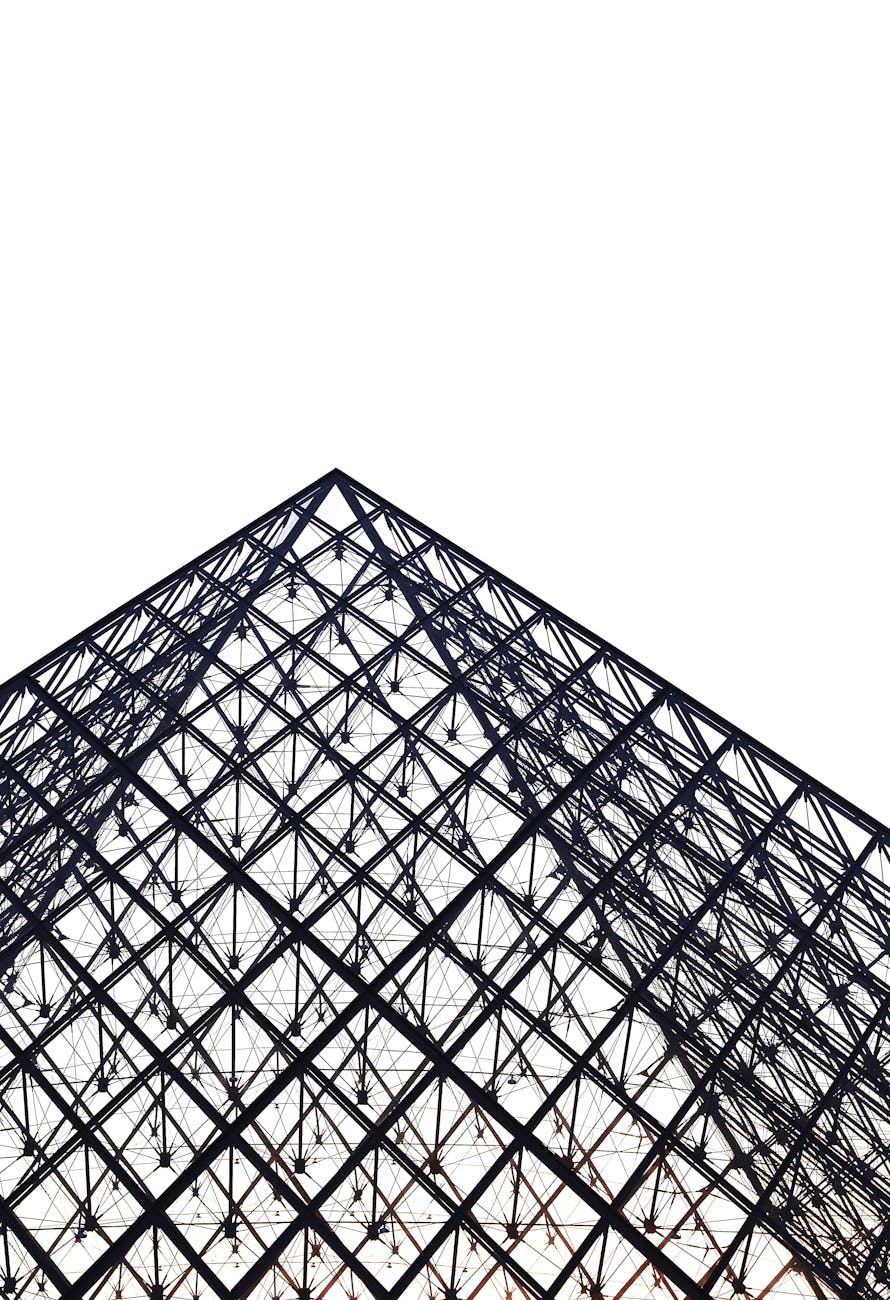Well, if you are upgrading a machine, right now here are the choices:
## Video
Now you should probably wait a bit as the GTX980 family is (by video standards) long in the tooth and Computex is about to happen in June. The big things are getting to HDMI 2.0 so you can drive the coming 4K displays at over 30 Hertz and of course enough graphics power to actually run over 60fps.
## An aside on PCI Express lanes and management
As a quick aside when you put a single card in you get 16x lanes to that card, but with most games you can’t use that much bandwidth (It is an amazing 1GBps per lane after all), so when you go to SLI in many configurations, you actually get 8x and 8x to each card. If you insert a big storage card (like the one below) into a two slot micro-ATX, the same thing can happen.
You have to look at your motherboard specs, but for instance the ASRock Z97M OC Formula supports 2 PCI express 3.0 x 16 lanes, 1 PCI express Generation 2 x 16 lanes and 1 PCI Express 2.0 x 1 lanes. When you have one card in, you get x16, when you put two cards it automatically switches to x8 to each of the cards.
These are then distributed to various ports and things are shared, so you have to be a bit careful, but the M.2 can be either SATA or direct PCIe Gen2 x 2 lanes depending on the SSD you stick in there and on that systme it shares that port with SATA 3_1 and eSATA, so don’t use this if you have an M.2. PCIe Gen2 x 2 SSD has 10GBps compares with SATA 3.0 at 6GBps, so if you can find one use it. The Plextor is one example of a drive that is native PCI Express 2.0.
As background, Wikipedia explains, PCIe 1.x is 250MBps, PCIe 2.0 is 500MBps and PCIe 3.0 is 985MBps and hopefully by late 2016, we will se PCIe 4.0 with 16GT/s translating into nearly 2GBps per lane (?!). Finally Thunderbolt is really PCI Express
## Storage
If you can afford it and have a big enough case, the new Intel 750 NVMe cards are amazing. The 1.2TB card running at 4x SATA is really a dream. The part numbers are confusing, but either you need a PCI Express 4-lane slot open in HHHL (Half height, half length) or you have to have a new motherboard with the new PCI Express 3.0 SFF connector on it (SFF-8639). Preferably with a new X99 chipset to give you 40 lanes 🙂
The model numbers are hard to figure out, but on Newegg we see two 400 GB, PCI Express 3.0 Cards and two as well for the 1.2TB. The “AIC” identifier which apparently means “Add in Card” in Intelspeak with the R5 vs $5 cheaper 01 that just say “HHHL”. That’s confusing since AIC means HHHL I thought but what it means is that the 01 has just I think the half height bracket.
Then there is the same distinction with the 2.5″ drive with the new SFF-8639 adapter. Either you need that or a breakout cable that splits it into a traditional SATA power cable and mini-SAS SFF-8643 adapter which confusingly doesn’t work as a SAS adapter but needs PCI Express on the other end. The Z97 and X99 motherboards allow you to boot from this bad boy.
Motherboard compatibility is a little confusing but ASUS has a BIOS update and then a m.2 Slot part which provides a single SFF-8643(mini-SAS) so you can connect it.
SSDPEDMW400G4R5. 400GB. $5 more than 01. Speculate this is because it has a full height and a half height bracket
SSDPEDMW400G401.. 400GB. $5 less than the R5
SSDPEDMW012T4R5.. 1.2 Terabytes. 30% faster than the 400GB with more channels to the NAND. The R5 is $5 more than the 01
SSDPEDMW012T401. 1.2TB
## Backing storage
Well if you run out of storage on your laptop, then what do you do? Most of these things are closed boxes, so you either have to have a NAS. On gigabit ethernet, you can get some good performance about 100MBps theoretically and at home I’ve seen 80MBps which is nearly as fast as many hard disks, but certainly isn’t SSD speeds. Moving to 10Gbps ethernet is a little expensive and you have to upgrade cables etc. So a nice solution would be to:
-
Use a NAS. Probably the safest thing for your photos and I’d definitely get at least a mirrored set. The Synology boxes are cheap and with a pair of 4TB drives, you are pretty much set.
-
USB 3.0 SSDs. With USB 3.0 at 600MBps, they are fast enough for slower SSDs. You can actually get an enclosure for a generic SSD or use say Samsung’s dedicated thing that takes a 2.5” SSD and puts into a nice form factor. See http://www.thessdreview.com/our-reviews/samsung-portable-ssd-t1-review-1tb-price-speed-capacity-security/ or http://www.thessdreview.com/our-reviews/mydigitalssd-pocket-vault-ssd-review/
-
Thunderbolt 2 enclosure. This is probably the fastest, but at 10Gbps (1GBps) or 20Gbps, these are so fast that even the best SSDs would have a hard time keeping up. Not too many of these, but performance wise they’d be pretty much identical to your current internal drive. Some boards like the ASRock Z97m OC include a Thunderbolt AIC Connector with is a 5-pin header on the motherboard that can connect to a Thunderbolt 2 AIC card so you can get Thunderbolt out of the system (but it uses a slot).