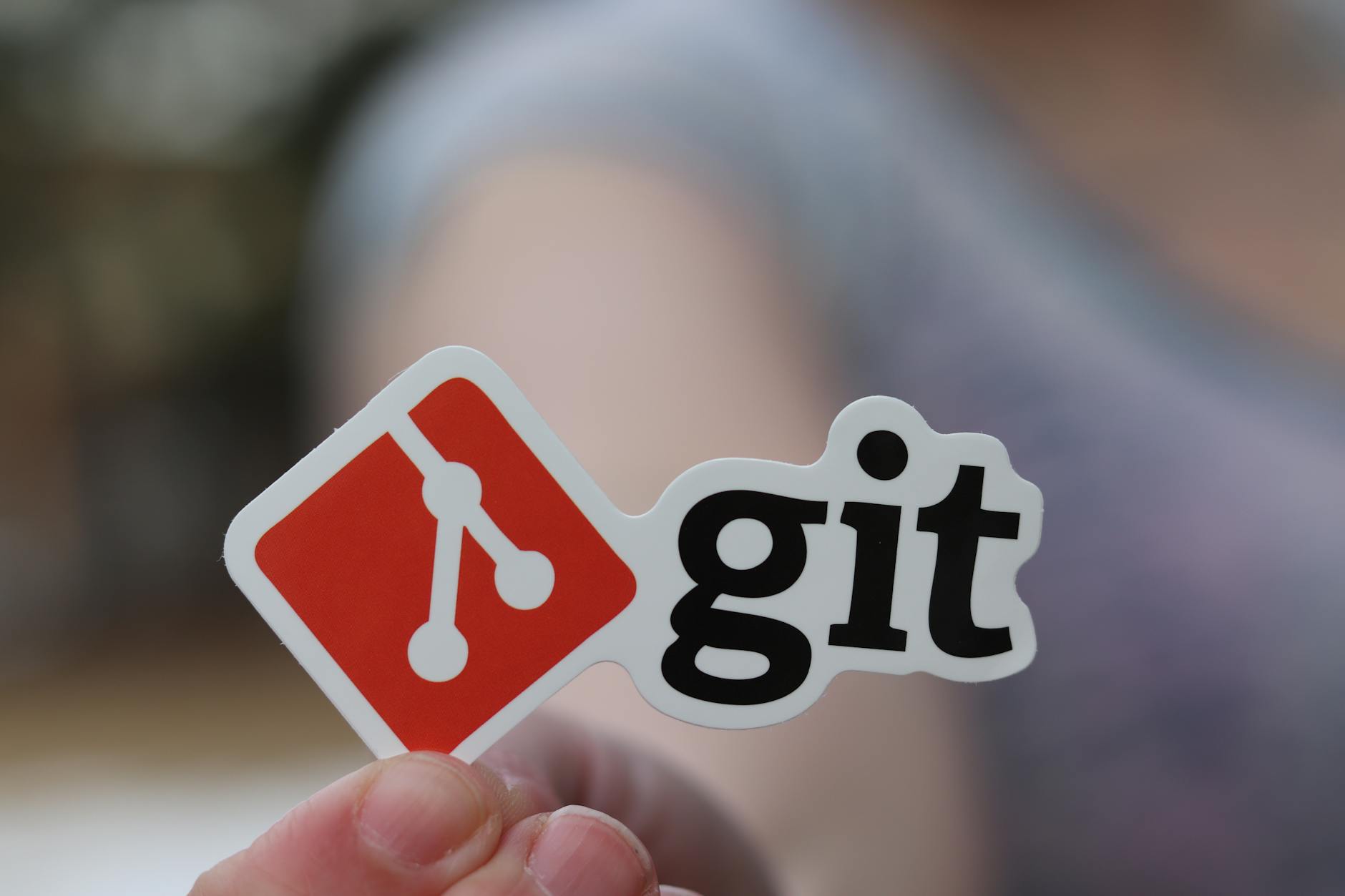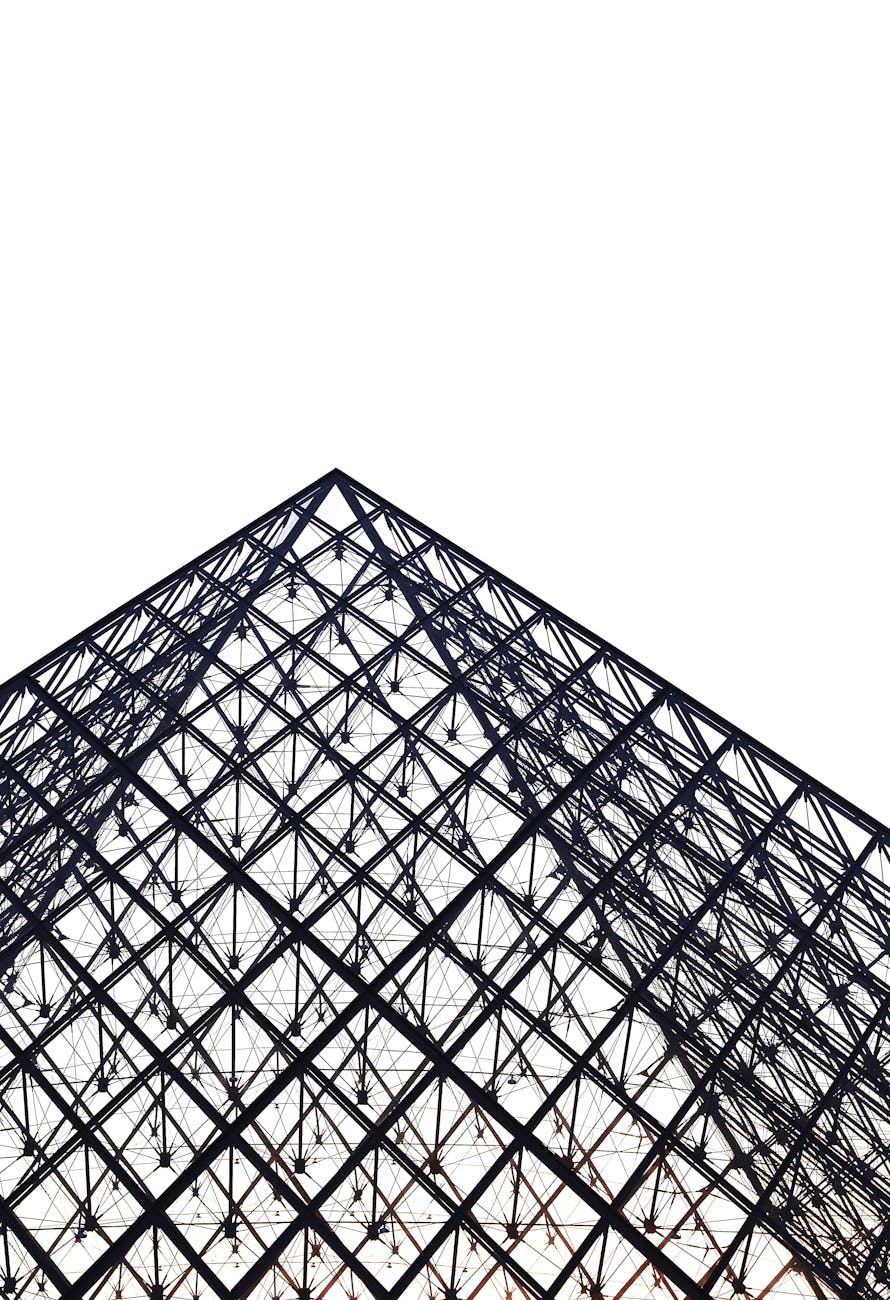Using Mac Excel heavily and it is good that some of my favorite commands are still there and there is a long shortcut list
Most Mac keyboards, you need the additional FN key
|
To |
Press |
|
Open the Formula Builder |
FN + SHIFT + F3 |
|
Repeat the last Find (Find Next) |
FN + SHIFT + F4 |
|
Close the window |
FN + |
|
Display the Go To dialog box |
FN + F5 |
|
Display the Find dialog box |
SHIFT + FN + F5 |
|
Move to the next pane in a workbook that has been split |
FN + F6 |
|
Move to the previous pane in a workbook that has been split |
SHIFT + FN + F6 |
|
Move to the next workbook window |
|
|
Move to the previous workbook window |
|
|
Check spelling |
FN + F7 |
|
Add to the selection |
SHIFT + FN + F8 |
|
Display the Macro dialog box |
FN + OPTION + F8 |
|
Calculate all sheets in all open workbooks. |
F9 |
|
Calculate the active sheet. |
SHIFT + F9 |
|
Display a contextual menu. |
SHIFT + F10 |
|
Insert a new chart sheet. |
F11 |
|
Insert a new sheet. |
SHIFT + F11 |
|
Insert an Excel 4.0 macro sheet |
|
|
Display the Save As dialog box. |
F12 |
|
Display the Open dialog box |
|
Moving and scrolling in a sheet or workbook
|
To |
Press |
|
Move one cell up, down, left, or right |
An arrow key |
|
Move to the edge of the current data region |
CONTROL + arrow key |
|
Move to the beginning of the row |
HOME |
|
Move to the beginning of the sheet |
CONTROL + HOME |
|
Move to the last cell in use on the sheet, which is the cell at the intersection of the rightmost column and the bottom row (in the lower-right corner); or the cell opposite the home cell, which is typically A1 |
CONTROL + END |
|
Move down one screen |
PAGE DOWN |
|
Move up one screen |
PAGE UP |
|
Move one screen to the right |
OPTION + PAGE DOWN |
|
Move one screen to the left |
OPTION + PAGE UP |
|
Move to the next sheet in the workbook |
CONTROL + PAGE DOWN |
|
Move to the previous sheet in the workbook |
CONTROL + PAGE UP |
|
Move to the next workbook or window |
CONTROL + TAB |
|
Move to the previous workbook or window |
CONTROL + SHIFT + TAB |
|
Move to the next pane in a workbook that has been split |
F6 |
|
Move to the previous pane in a workbook that has been split |
SHIFT + F6 |
|
Scroll to display the active cell |
CONTROL + DELETE |
|
Display the Go To dialog box |
CONTROL + G |
|
Display the Find dialog box |
|
|
Repeat the last Find action (same as Find Next) |
|
|
Move between unlocked cells on a protected sheet |
TAB |
Previewing and printing
|
To |
Press |
|
Display the Print dialog box |
|
Entering data on a sheet
|
To |
Press |
|
Complete a cell entry and move forward in the selection |
RETURN |
|
Start a new line in the same cell |
CONTROL + OPTION + RETURN |
|
Fill the selected cell range with the text that you type |
CONTROL + RETURN |
|
Complete a cell entry and move back in the selection |
SHIFT + RETURN |
|
Complete a cell entry and move to the right in the selection |
TAB |
|
Complete a cell entry and move to the left in the selection |
SHIFT + TAB |
|
Cancel a cell entry |
ESC |
|
Delete the character to the left of the insertion point, or delete the selection |
DELETE |
|
Delete the character to the right of the insertion point, or delete the selection |
|
|
Delete text to the end of the line |
CONTROL + |
|
Move one character up, down, left, or right |
An arrow key |
|
Move to the beginning of the line |
HOME |
|
Repeat the last action |
|
|
Edit a cell comment |
SHIFT + F2 |
|
Fill down |
CONTROL + D |
|
Fill to the right |
CONTROL + R |
|
Define a name |
CONTROL + L |
Working in cells or the Formula bar
|
To |
Press |
|
Edit the active cell and then clear it, or delete the preceding character in the active cell as you edit the cell contents |
DELETE |
|
Complete a cell entry |
RETURN |
|
Enter a formula as an array formula |
CONTROL + SHIFT + RETURN |
|
Cancel an entry in the cell or formula bar |
ESC |
|
Display the Formula Builder after you type a valid function name in a formula |
CONTROL + A |
|
Insert a hyperlink |
|
|
Edit the active cell and position the insertion point at the end of the line |
CONTROL + U |
|
Open the Formula Builder |
SHIFT + F3 |
|
Calculate all sheets in all open workbooks |
|
|
Calculate the activ |
|
|
Start a formula |
= |
|
Toggle the formula reference style between absolute, relative, and mixed |
|
|
Insert the AutoSum formula |
|
|
Enter the date |
CONTROL + SEMICOLON (;) |
|
Enter the time |
|
|
Copy the value from the cell above the active cell into the cell or the formula bar |
CONTROL + SHIFT + INCH MARK (“) |
|
Alternate between displaying cell values and displaying cell formulas |
CONTROL + GRAVE ACCENT (`) |
|
Copy a formula from the cell above the active cell into the cell or the formula bar |
CONTROL + APOSTROPHE (‘) |
|
Display the AutoComplete list |
CONTROL + OPTION + DOWN ARROW |
|
Define a name |
CONTROL + L |
Formatting and editing data
|
To |
Press |
|
Display the Style dialog box |
|
|
Display the Format Cells dialog box |
|
|
Apply the general number format |
CONTROL + SHIFT + ~ |
|
Apply the currency format with two decimal places (negative numbers appear in red with parentheses) |
CONTROL + SHIFT + $ |
|
Apply the percentage format with no decimal places |
CONTROL + SHIFT + % |
|
Apply the exponential number format with two decimal places |
CONTROL + SHIFT + ^ |
|
Apply the date format with the day, month, and year |
CONTROL + SHIFT + # |
|
Apply the time format with the hour and minute, and indicate A.M. or P.M. |
CONTROL + SHIFT + @ |
|
Apply the number format with two decimal places, thousands separator, and minus sign (-) for negative values |
CONTROL + SHIFT + ! |
|
Apply the outline border around the selected cells |
|
|
Add an outline border to the right of the selection |
|
|
Add an outline border to the left of the selection |
|
|
Add an outline border to the top of the selection |
|
|
Add an outline border to the bottom of the selection |
|
|
Remove outline borders |
|
|
Apply or remove bold formatting |
|
|
Apply or remove italic formatting |
|
|
Apply or remove underscoring |
|
|
Apply or remove strikethrough formatting |
|
|
Hide rows |
CONTROL + 9 |
|
Unhide rows |
CONTROL + SHIFT + ( |
|
Hide columns |
CONTROL + ZERO |
|
Unhide columns |
CONTROL + SHIFT + ) |
|
Add or remove the shadow font style |
|
|
Add or remove the outline font style |
|
|
Edit the active cell |
CONTROL + U |
|
Cancel an entry in the cell or the formula bar |
ESC |
|
Edit the active cell and then clear it, or delete the preceding character in the active cell as you edit the cell contents |
DELETE |
|
Paste text into the active cell |
|
|
Complete a cell entry |
RETURN |
|
Enter a formula as an array formula |
CONTROL + SHIFT + RETURN |
|
Display the Formula Builder after you type a valid function name in a formula |
CONTROL + A |
Working with a selection
|
To |
Press |
|
Copy the selection |
|
|
Cut the selection |
|
|
Paste the selection |
|
|
Clear the contents of the selection |
DELETE |
|
Delete the selection |
CONTROL + HYPHEN |
|
Copy text or graphics to the Scrapbook |
CONTROL + OPTION + C |
|
Paste to the Scrapbook |
CONTROL + OPTION + V |
|
Undo the last action |
|
|
Move from top to bottom within the selection (down), or move in the direction that is selected in Edit in the Preferences dialog box (Excel menu, Preferences command) |
RETURN |
|
Move from bottom to top within the selection (up), or move opposite to the direction that is selected in Edit in the Preferences dialog box (Excel menu, Preferences command) |
SHIFT + RETURN |
|
Move from left to right within the selection, or move down one cell if only one column is selected |
TAB |
|
Move from right to left within the selection, or move up one cell if only one column is selected |
SHIFT + TAB |
|
Move clockwise to the next corner of the selection |
CONTROL + PERIOD |
|
Insert graphics using the Media Browser |
|
Selecting cells, columns, or rows
Charts
|
To |
Press |
|
Insert a new chart sheet. |
F11 |
|
Cycle through chart object selection |
An arrow key |
Data forms
|
To |
Press |
|
Move to the same field in the next record |
DOWN ARROW |
|
Move to the same field in the previous record |
UP ARROW |
|
Move to the next field that you can edit in the record |
TAB |
|
Move to the previous field that you can edit in the record |
SHIFT + TAB |
|
Move to the first field in the next record |
RETURN |
|
Move to the first field in the previous record |
SHIFT + RETURN |
|
Move to the same field 10 records forward |
PAGE DOWN |
|
Move to the same field 10 records back |
PAGE UP |
|
Move one character left within a field |
LEFT ARROW |
|
Move one character right within a field |
RIGHT ARROW |
|
Select the character to the left |
SHIFT + LEFT ARROW |
|
Select the character to the right |
SHIFT + RIGHT ARROW |
Filters and PivotTable reports
|
To |
Press |
|
Display the Filter list or PivotTable page field pop-up menu for the selected cell |
OPTION + DOWN ARROW |
Outlining data
|
To |
Press |
|
Display or hide outline symbols |
CONTROL + 8 |
|
Hide selected rows |
CONTROL + 9 |
|
Unhide selected rows |
CONTROL + SHIFT + ( |
|
Hide selected columns |
CONTROL + ZERO |
|
Unhide selected columns |
CONTROL + SHIFT + ) |
Toolbars
|
To |
Press |
|
Make the first button on a floating toolbar active |
OPTION + F10 |
|
When a toolbar is active, select the next button or menu on the toolbar |
TAB |
|
When a toolbar is active, select the previous button or menu on the toolbar |
SHIFT + TAB |
|
Perform the action assigned to the selected button |
RETURN |
Windows
|
To |
Press |
|
Expand or minimize the ribbon |
|
|
Switch to the next application |
|
|
Switch to the previous application |
|
|
Close the active workbook window |
|
|
Restore the active workbook window size |
|
|
Move to the next pane in a workbook that has been split |
F6 |
|
Move to the previous pane in a workbook that has been split |
SHIFT + F6 |
|
Switch to the next workbook window |
|
|
Switch to the previous workbook window |
|
|
Copy the image of the screen to the Clipboard |
|
|
Copy the image of the active window to the Clipboard (after pressing and releasing the key combination, click the window that you want to take a picture of). |
|
 + F4
+ F4
 + SHIFT + X
+ SHIFT + X