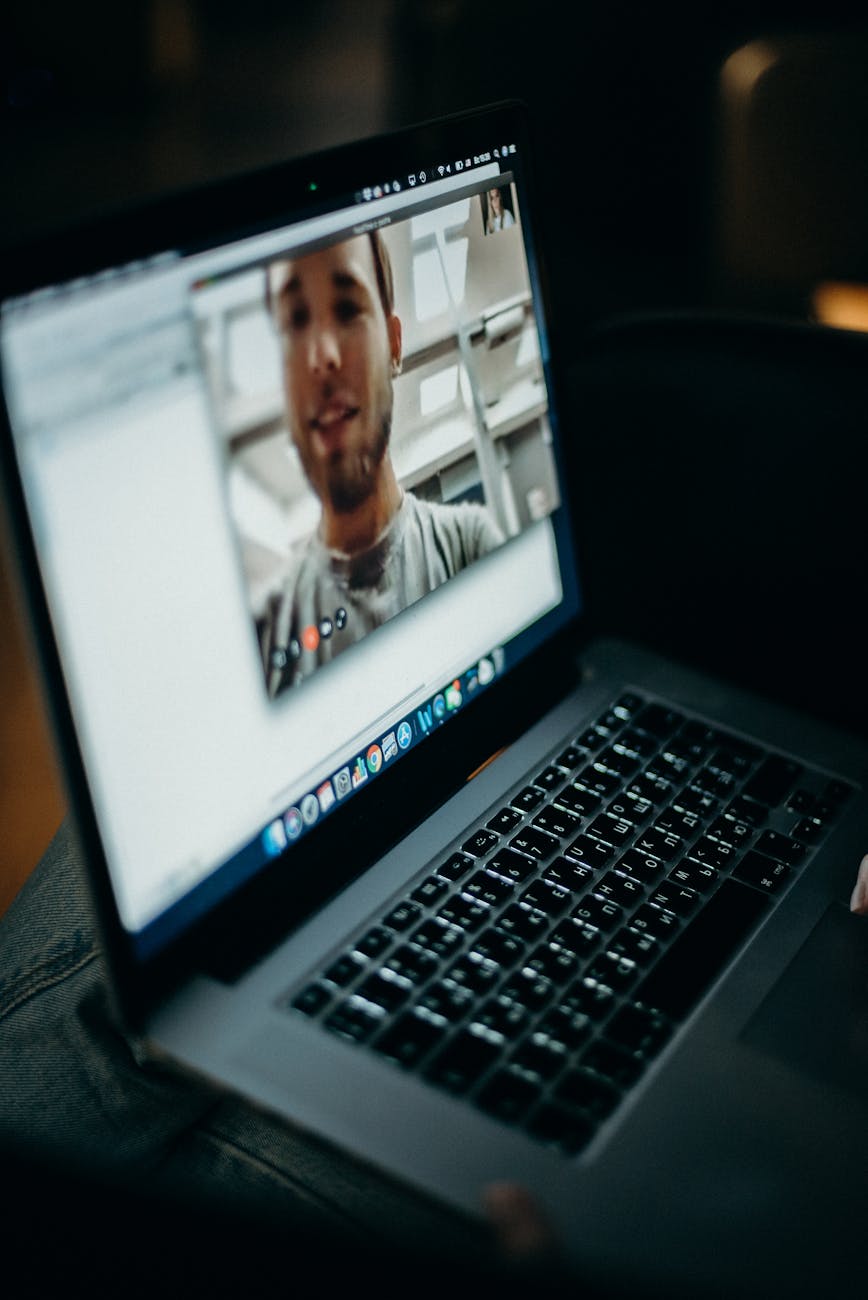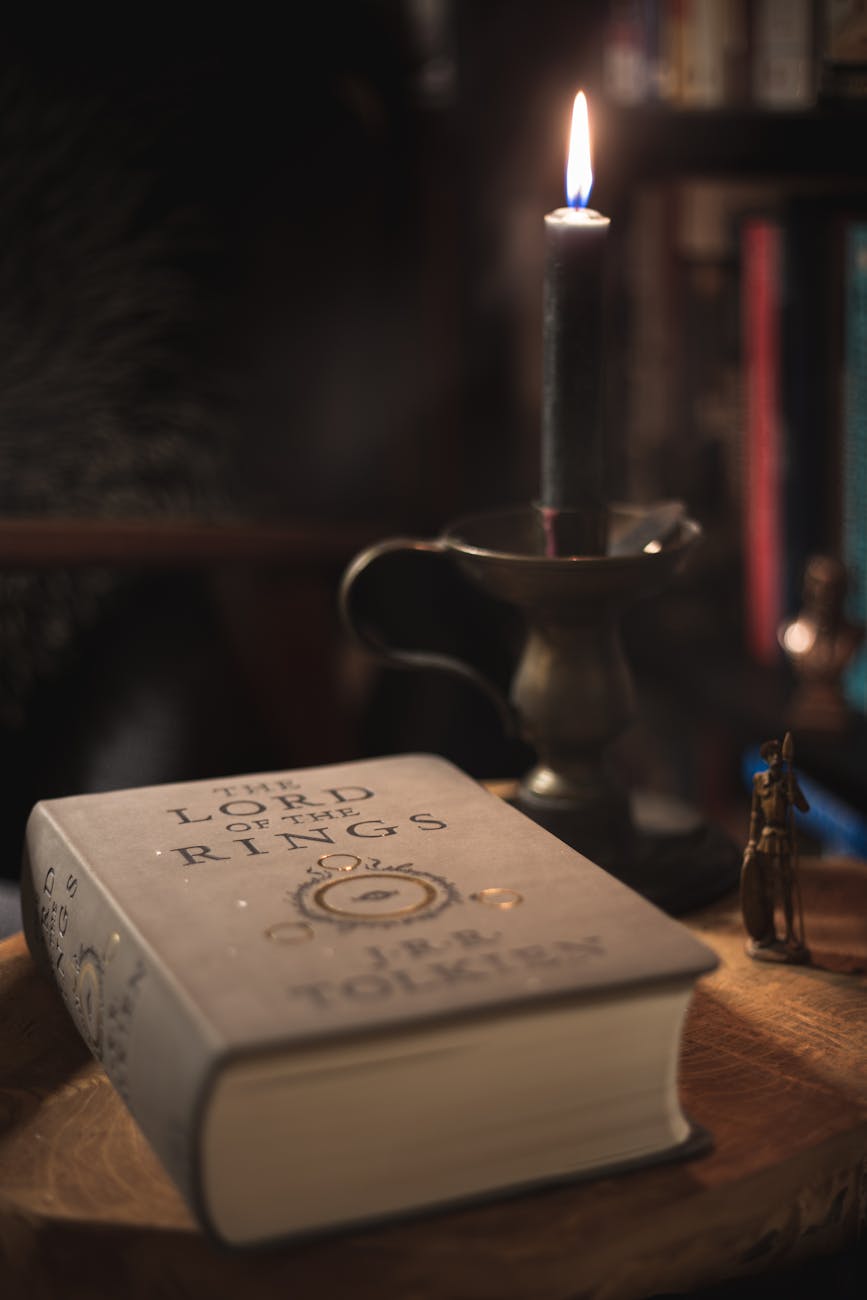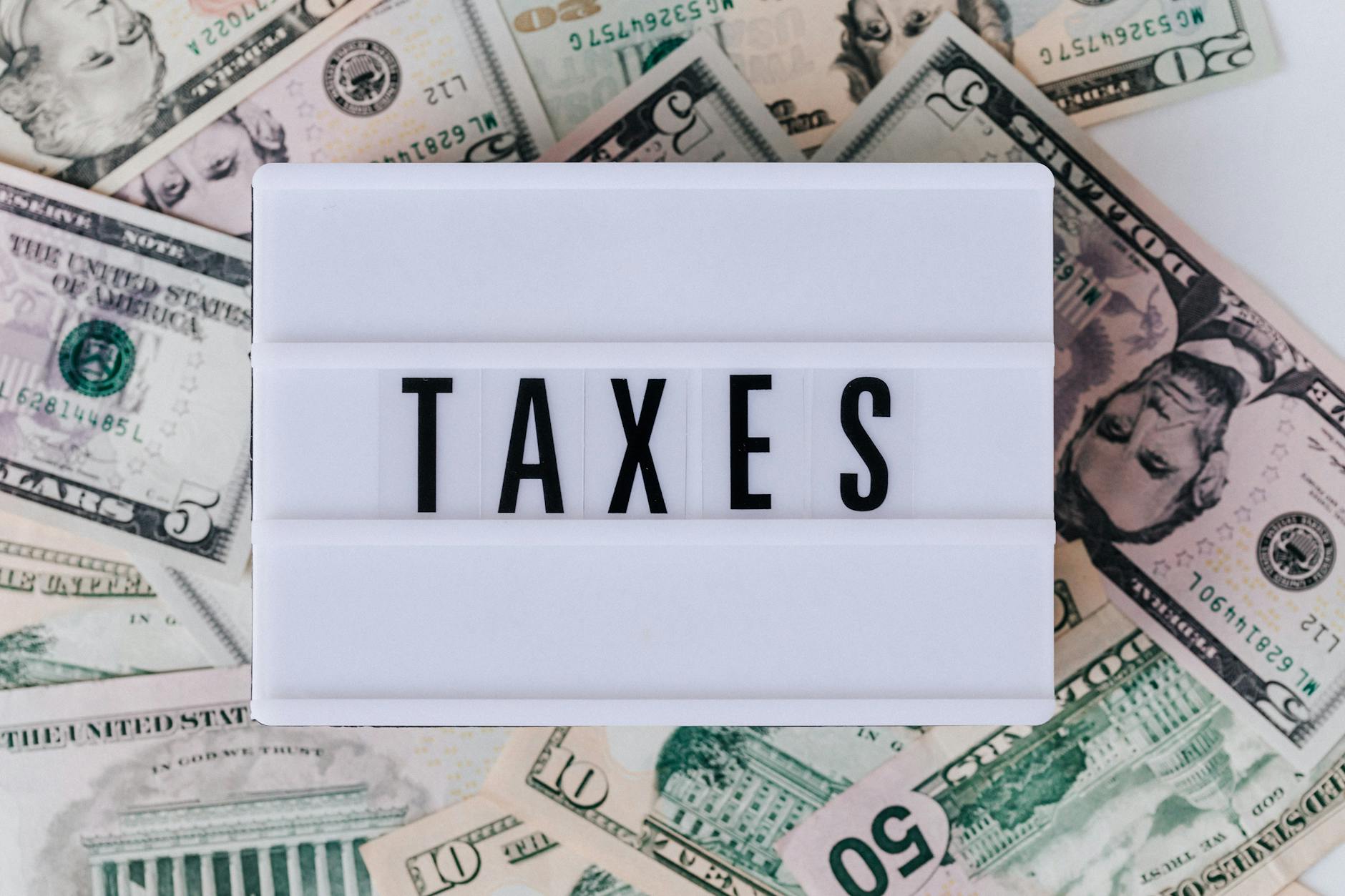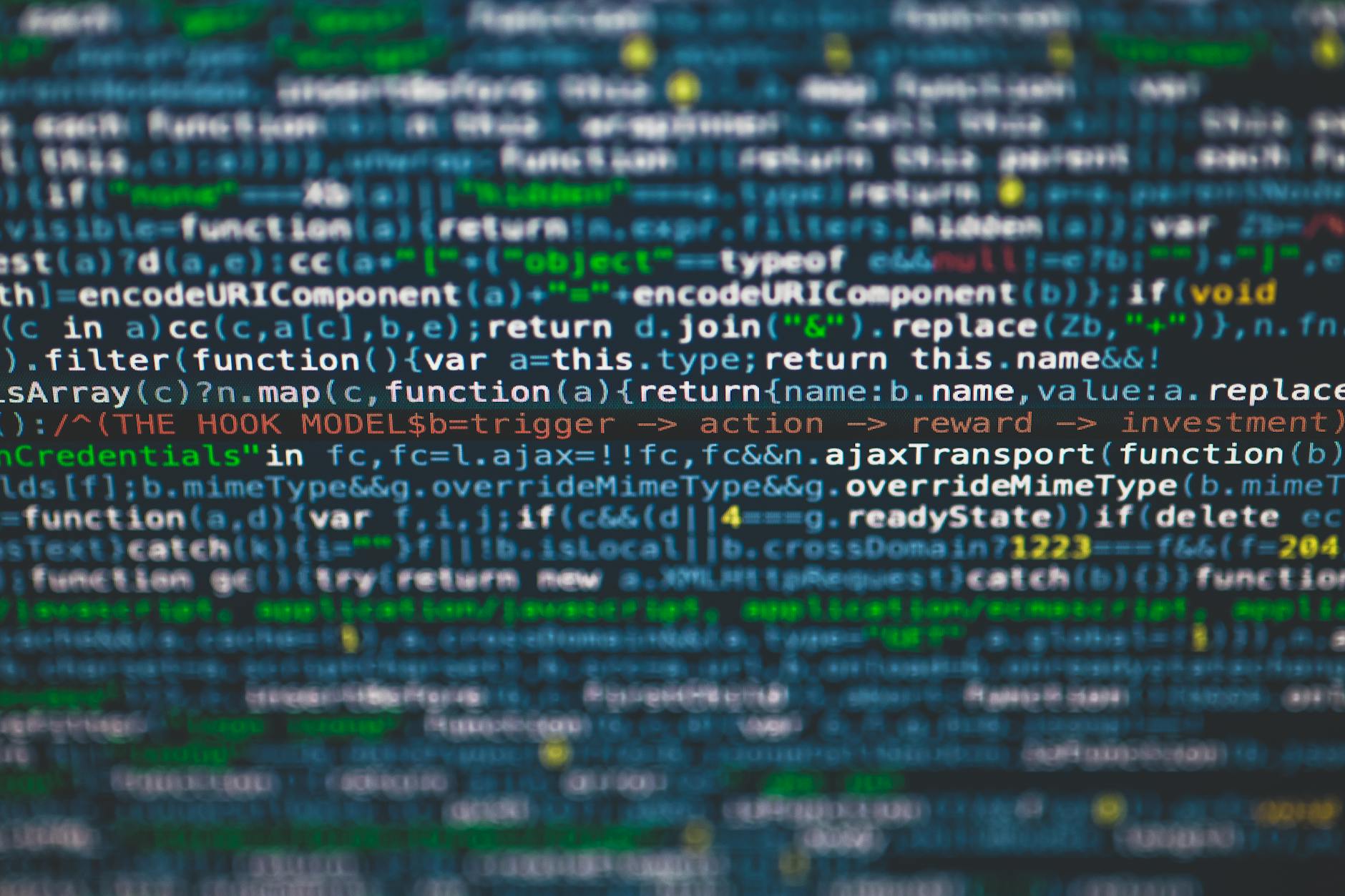The Markdown elements outlined in John Gruber’s design document.
Two quick tips:
- If you are using the WordPress on an IOS device, it has two very different ways to integrate. If you choose the share button, then from the text actions, you can pick “Save as draft”. This let’s you simply bookmark things and then later you can go to your draft section and make a post looks great. I normally do this because I like my posts to have a pretty image (usually courtesy of Unsplash)
- But if you just want to pump out a link and immediately publish, pick the icon instead, this does a quick publish and it great to just get something out there.
Second is that while most of these tools use a graphical edits, some key ones like:
- GitHub MD files like README.md
- Jupyter Notebooks is there text cells
So while there are complete guides, here’s are the things that I use the most often:
- When you want headers, just type a `#` for how many levels, so H1 or the biggest is just one hashtag. If you want an level 3 header (H3), it’s `###`
- You can make lists by a single dash `-` or stick a `1.` anywhere for an ordered list
- If you want a hard break after some text, then add two spaces at the end of the line. This is hard to see in an editor, so an option is to add an HTML `<br>` at the end so it is clear. It just needs to start with a `1.` but can be any order. If you want to add a continuing paragraph in a list, separate by two empty lines and then indent with four spaces.
- Code blocks just use four spaces. If they are in a list, use eight space. If you have code in a text, then separate with with a back tick `
- If you want a horizontal rule, then separate `—` or `***` with two blank lines
- If you want to emphasize, then use asterisks around text so *italics*, **bold** and then ***bold italic***. You can also use underscores, but there is tricky syntax issues when you have text like in code such as top_line_answer so use asterisk instead.
- If you want a block quotes, then put an right arrow in front of each line that is in the quote. You can next quotes by doing a `>>` for two levels of nesting.
- Links are a little weird. Put the link text in brackets and the hyperlink in parenthesis. If it an image, then the syntax is to use an exclamation point and then the picture URL is to put an exclamation point in front
- If you just want a hyperlink to be the text, then use angle brackets like <https://tongfamily.com>
— Read on www.markdownguide.org/basic-syntax