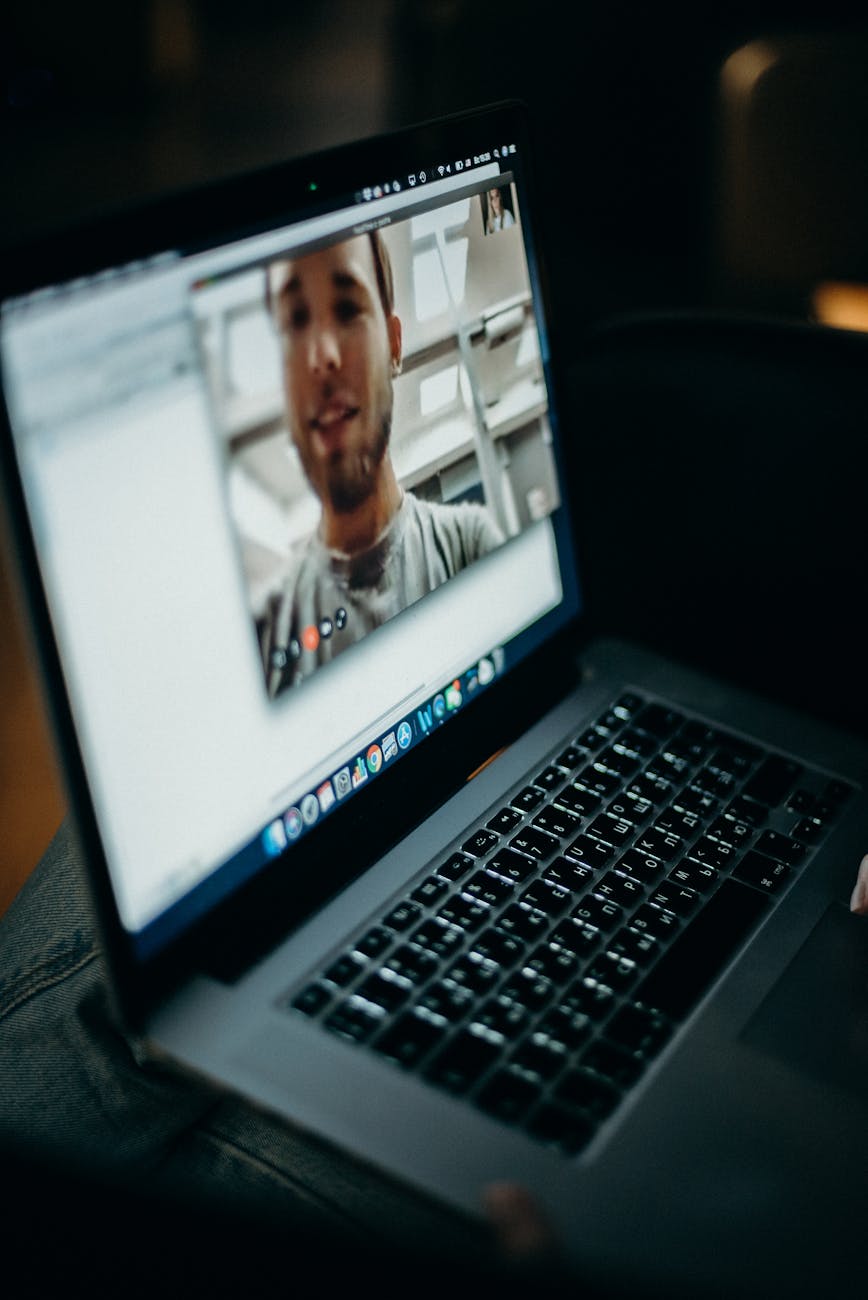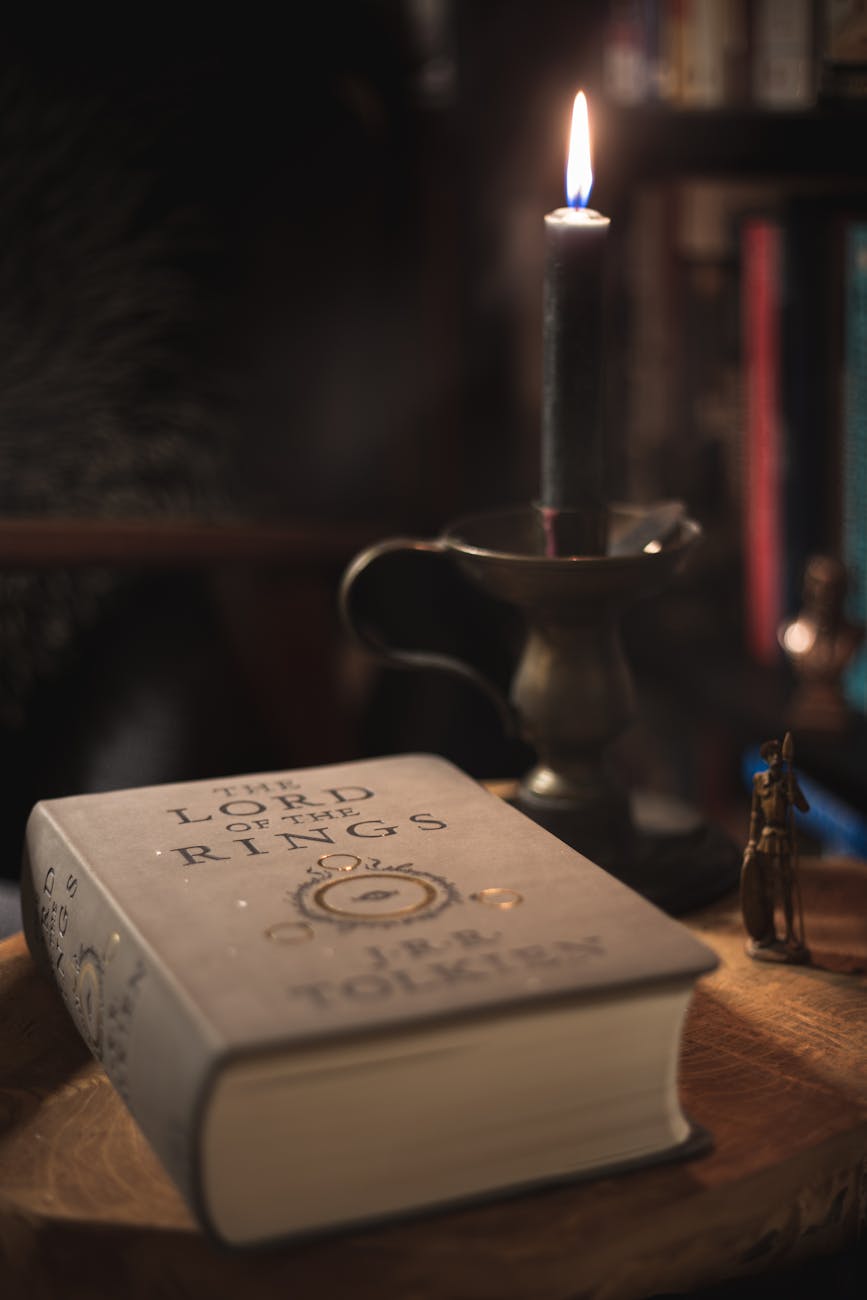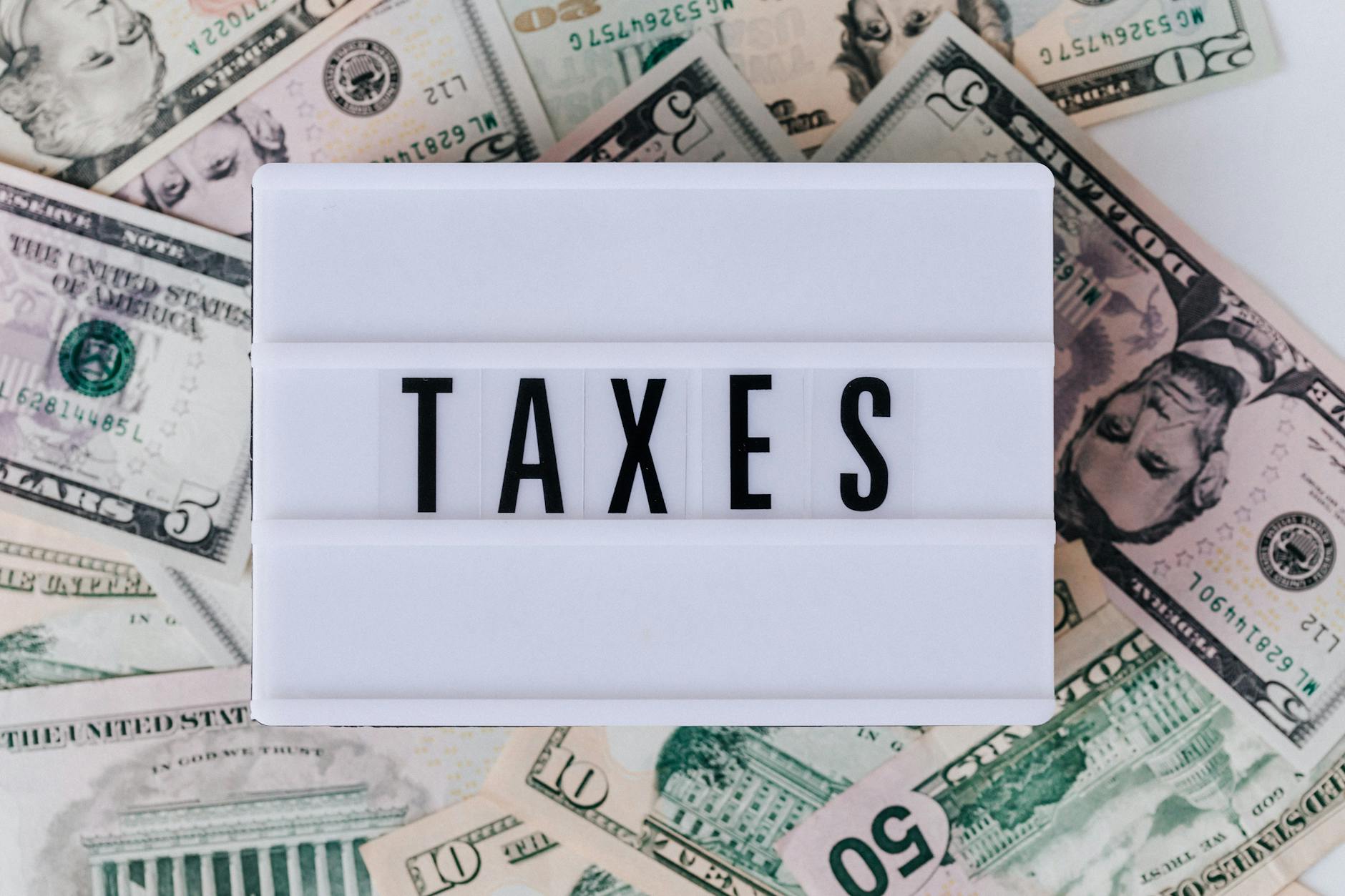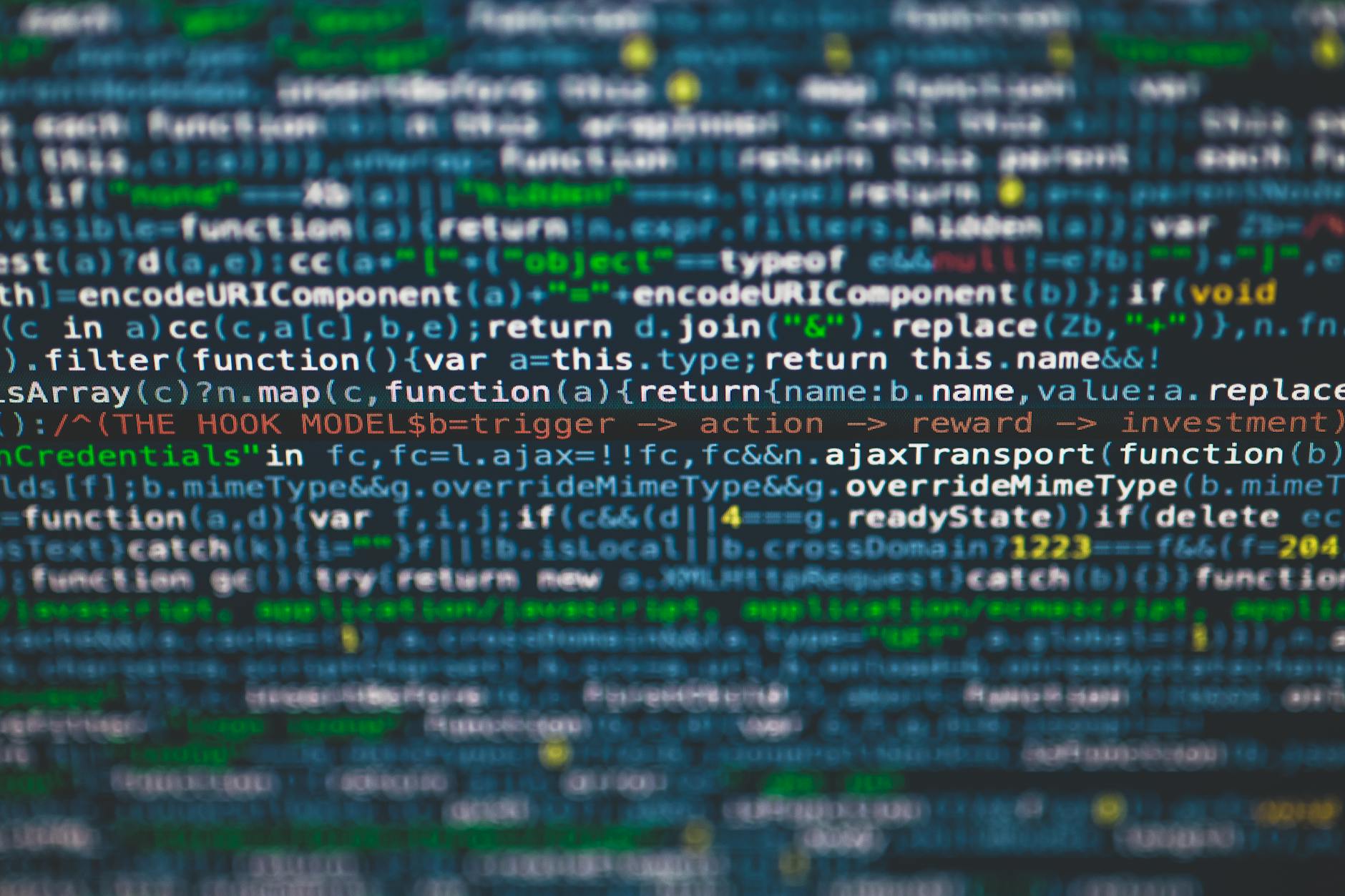Ugh. I love the new iPad but there are still quirks. Today it is getting gmail to run properly. The confusing thing is that you should never use the default gmail setup on an iPhone or iPad. That is because when you delete it doesn’t save the deleted mail on the web so you lose it except on the local iPhones. Also you have to turn something on at gmail.com and finally even after all that gmail might not like your machine so you have to reset gmail if you type a bad password too many times. Here are the full manual instructions
1. Most people should use the exchange account for gmail which is a bit weird but gmail emulates exchange. The trick is the server name is m.google.com.
2. If you are already using exchange for something else like anotheer gmail account or your company email, then you need to use the imap for gmail. first, Go to google.com and login. Go to settings and look for mail settings and click in enable imap for gmail. They keep changing the settings menus so you have to search a bit
2a. At least on my iPad you have to now authenticate so imap does turn in for the particular device. So from the device where you want to setup go to safari and type in https://www.google.com/accounts/UnlockCaptcha? And then ente your password and captcha you see.
3. Now go to your iPad, iPhone or iPod touch and settings/mail and choose add account and select other. Do not pick gmail!
4. Now try to login, with your usernam@gmail.com. You have to add the @gmail.com part.
5. The two servers you need are imap.google.com to get mail and smtp.google.com to send. And yes you have to enter your email address and password twice.
6. Now go to advanced and you need to connect draft to your gmail draft, saved to gmail saved and trash to gmail trash. This is so that when you delete or save it appears on your server.